Let's say you have a MOOG keyboard you want to send into Logic. To set this up, there's a few things to do in Logic.
- Make a new project in Logic, create an audio track.
- Open the environment (apple+8)
- In the environment, click NEW/INSTRUMENT
- In the track inspector on the left hand side for this new instrument, select the input port from your audio I/O device.
- Give this instrument a name, like MOOG, by clicking in the name field at the top of the new instrument's inspector in the Environment.
- Now go back into the arrange window (Apple+1). Make a new track, and select EXTERNAL MIDI when the new track dialog comes up.
- The new external MIDI track should be created with the same name of the instrument you created.
- Now, if you record arm this track and play the MOOG, you should get MIDI input from the external MIDI board, and you can add a softsynth and send the output of that new track to the software instrument.
Using this method, you can easily add an external MIDI device to Logic.
-Brian
Just updated your iPhone? You'll find new emoji, enhanced security, podcast transcripts, Apple Cash virtual numbers, and other useful features. There are even new additions hidden within Safari. Find out what's new and changed on your iPhone with the iOS 17.4 update.





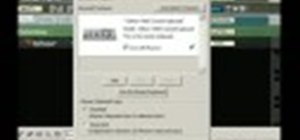
Be the First to Comment
Share Your Thoughts