To make customizing a template as easy as possible, it is important that you pick a template that is closest to what you're after, this includes the layout, the images and the color schemes. Keep this in mind.
To customize a template for your site, all you really need to change are:
* The header
The header would usually contain branding elements for your web site. This could be a logo, a header image or even just your sitename in simple text.
* The menu items
Different sites would obviously need different webpages. You will want to add, edit or delete items on the menu list to reflect the webpages you have on your site.
* The footer
Normally, all you need to do with the footer is just change the copyright notice.
* The content
And of course, the unique content that goes on each page.
This tutorial will be using using My Free Website Builder to customize the template, but you can use Dreamweaver or any other website development software.
Customize website templates in My Free Website Builder
Just updated your iPhone? You'll find new emoji, enhanced security, podcast transcripts, Apple Cash virtual numbers, and other useful features. There are even new additions hidden within Safari. Find out what's new and changed on your iPhone with the iOS 17.4 update.



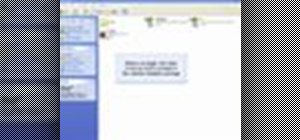


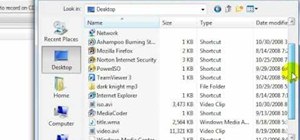


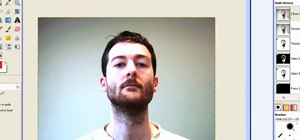


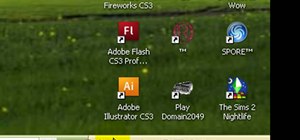

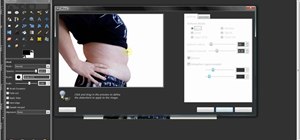

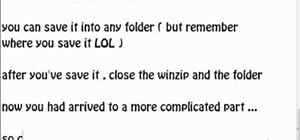

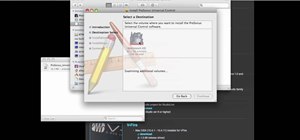
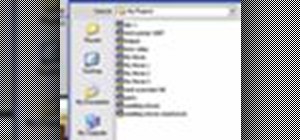
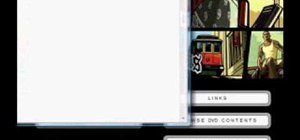
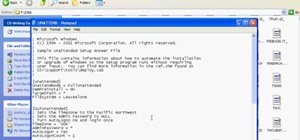



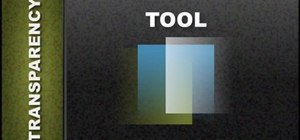
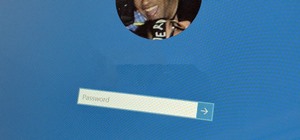
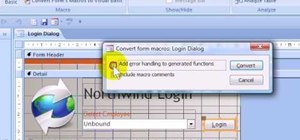
Be the First to Comment
Share Your Thoughts