Pixel Perfect is the "perfect" show to help you with your Photoshop skills. Be amazed and learn as master digital artist Bert Monroy takes a stylus and a digital pad and treats it as Monet and Picasso do with oil and canvas. Learn the tips and tricks you need to whip those digital pictures into shape with Adobe Photoshop and Illustrator. In this episode, Ben shows you how to create fabrics in Photoshop.
Learn how to create textiles and fabrics using Adobe Photoshop.
Create denim
* Apply a solid light blue to your canvas background.
* Create a new layer with a fill of 50% grey.
* Apply a filter to the 50% grey layer: Sketch > Halftone Pattern. Choose 1 as the size, and 20 for the contrast with the pattern type: Line.
* Apply another filter: Pixelate > Mezzotint. Type: Fine Dots. This creates a texture. Duplicate this layer, and rotate it to 45%.
* In Layer 1 (horizontal texture), apply a blur with a radius of 1.
* Change Layer 1's layer type to Soft Light.
* Rotate the layer with the 45 degree angle to a layer type: Multiply.
* Create a new layer, then choose Merge Visible from the Layers window. This merges your visible artwork without discarding the original artwork layered below.
* To create the bends and folds in your fabric, don't use the liquify filter because it will blur your image and you'll lose your texture. Instead, use displace or warp. These will work much better.
Then see how to create fine threaded linen!
Search Pixel Perfect on WonderHowTo for more Photoshop episodes from this Revision3 show.
Just updated your iPhone? You'll find new emoji, enhanced security, podcast transcripts, Apple Cash virtual numbers, and other useful features. There are even new additions hidden within Safari. Find out what's new and changed on your iPhone with the iOS 17.4 update.









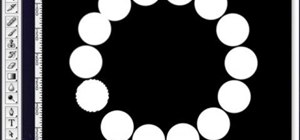




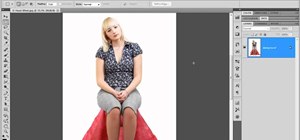
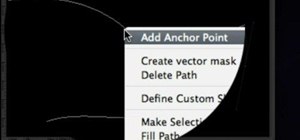





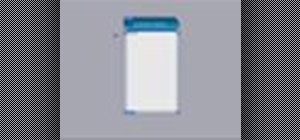
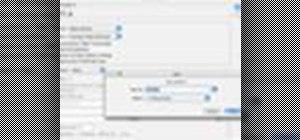




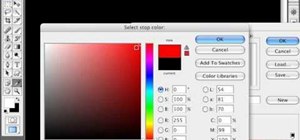
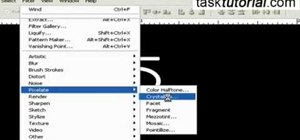
Be the First to Comment
Share Your Thoughts