Whenever a new hard drive is purchased for a computer, it needs to be formatted to work with that computer. Formatting a hard drive on a Macintosh computer is a fairly easy process.
Instructions:
1. Open the system drive, usually titled "Macintosh HD." Open Applications, then Utilities, and double click the "Disk Utility" program to open it. A window will open giving a list of all the drives currently mounted on the computer.
2. Select the disk that needs to be formatted on the left. It is not possible to format the start-up disk unless the system has booted from the Install Disk. It is important to note that formatting the start-up disk will permanently erase the data stored on the disk. If you are planning on erasing the start-up disk, back up all important files and applications.
3. Click on the "Erase" tab to the right of the list of drives. The window will now display the options for erasing the hard drive and formatting it to work on the Macintosh computer.
4. Select the Volume Format from the pop-up list. In most cases it's best to leave it at "Mac OS Extended (Journaled)" as this is the default. This setting is the best option for running Mac OS X. If there are other requirements for the disk, then select the format that best suits your needs. If you have questions about the formats, refer to the Apple user's manual.
5. Name the hard drive. Type a name for the disk in the field where it asks for a name. This name will always appear when the disk is mounted on a Macintosh computer.
6. Click the erase button. A window will open asking to verify the erase procedure. Click the erase button in this window to start the process of erasing the disk. Once the process is complete, the drive will appear with the name it was given on the left side of the window with the list of drives and on the desktop of the Macintosh computer.
Just updated your iPhone? You'll find new emoji, enhanced security, podcast transcripts, Apple Cash virtual numbers, and other useful features. There are even new additions hidden within Safari. Find out what's new and changed on your iPhone with the iOS 17.4 update.



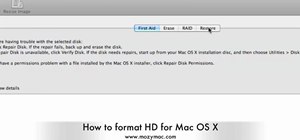



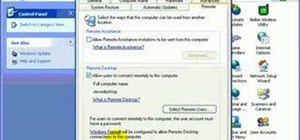


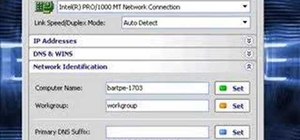

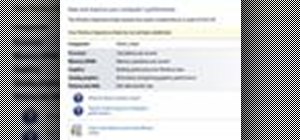

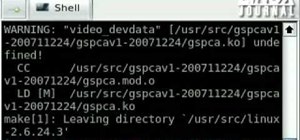


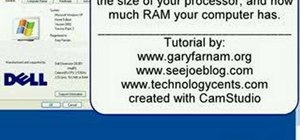

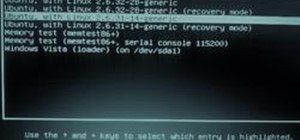
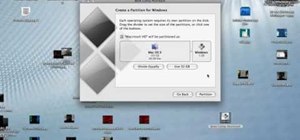
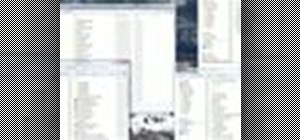
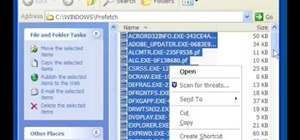
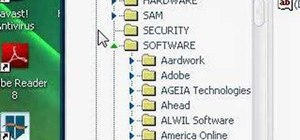
Be the First to Comment
Share Your Thoughts