In this video tutorial, Mad Cow Moo shows you how to do blurs on footage in Sony Vegas. Looking on the time line for a break in the audio, place the cursor at this point and hit s on the keyboard to split the video into segments Go to the time line to the final frame you want and point the cursor here, creating a highlight, and hit the s key again. Right click on the audio, select group from the drop down and choose, "Remove From". Right click the video track on the left top corresponding to the one you are using. Choose "insert video track" from the drop down which will give you a blank track above the main track on your time line. Click the piece of clip in the center of the first frame, go to edit and select copy. Move the cursor to the first split, you will know this is it due to the blue line. While this track is highlighted (with blue line) go to edit choose paste, now you have the clip pasted above the original. In the time line of the pasted clip right click near the beginning, then go to the left plane and click the solo icon on the upper right corner of this pasted layer. Now return to the pasted clip itself and click the icon on the bottom right of the last frame and get your window for event effects. In this window go down the list and find Sony Cookie Cutter, (left) click to highlight and then on the upper right hit (left click) the add button. Go to Sony Pixelate, click to highlight, click the add button again. At the top, to the left, are two cookie cutter and one pixelate button. Delete one of the cookie cutter buttons, by right click, delete. With your cursor arrange the cookie (like cropping a photo) in the preview box to fit the place you want blurred. Sliding bars to your right let you adjust size of the cookie, feathering and so on. Next turn on the pixelate and select its options, in the drop down select large. You will have a vertical and horizontal pixel slide bar for adjusting more, too.
Just updated your iPhone? You'll find new emoji, enhanced security, podcast transcripts, Apple Cash virtual numbers, and other useful features. There are even new additions hidden within Safari. Find out what's new and changed on your iPhone with the iOS 17.4 update.



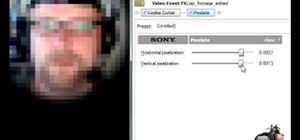
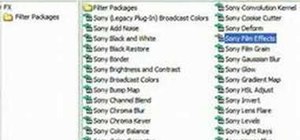
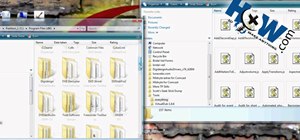


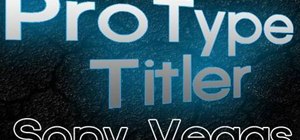

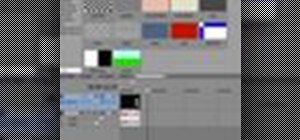

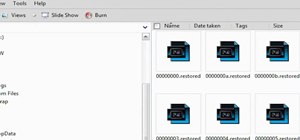
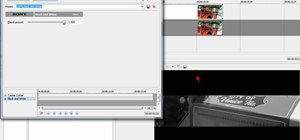



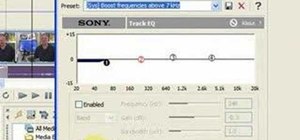
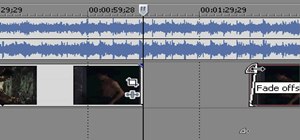

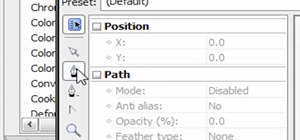


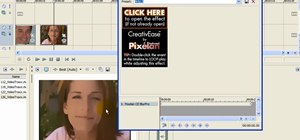



Be the First to Comment
Share Your Thoughts