To start with you have to write the author's name, with the last name entered first followed by first name and then the period. Title of the article should be in quotation marks. Do not use italic format. Title of the actual journal must be written. After this there is a series of numbers the volume number, issue, year, pages number separated by a colon. Don't write 'p' for pages as the number itself is a standard for it. Write the period and also the dates.
In this way you can also easily find out any article from any source. Sometimes on a journal this information is provided at the beginning. However you may have to check the article to see these actual numbers. It helps to offer to correct citation for the article.
In order to make a word file for your self based on MLA format, name it after your surname followed by your first initial. Don't give spaces while naming because some files do not read it. Don't use characters in naming this file.
Get into a good habit of naming your file into something meaningful related to the content because your professor may have given same assignment to a number of different students. It works smart because your professor may easily remember you among many students.
Start your document with the MLA format which shows you name, your professor name, your class and year, date, then followed by the title.
Also enter the page number at the top. To do this, open the view tab and click on header. This shall open a rectangle box where you can type in your name. To insert the page numbers click on the 'insert page number'. MS Word shall take care of inserting page number automatically.
Just updated your iPhone? You'll find new emoji, enhanced security, podcast transcripts, Apple Cash virtual numbers, and other useful features. There are even new additions hidden within Safari. Find out what's new and changed on your iPhone with the iOS 17.4 update.



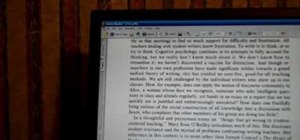
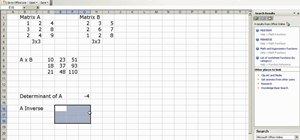




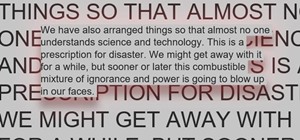
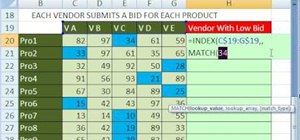
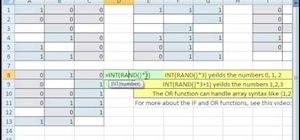
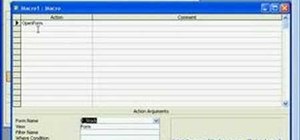
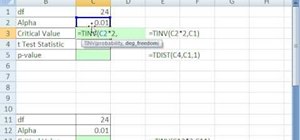
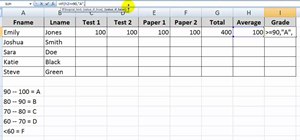
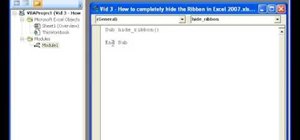
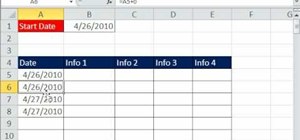
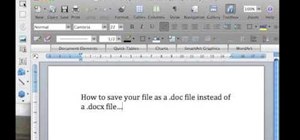
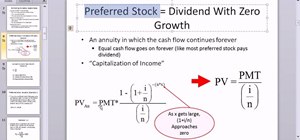
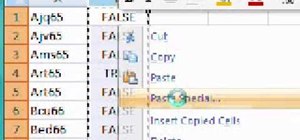
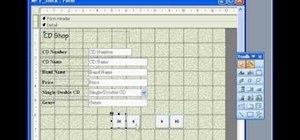

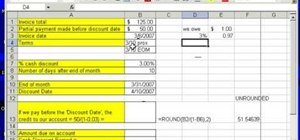
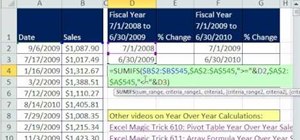
Be the First to Comment
Share Your Thoughts