When you are sending any files over a network it is advised to encrypt it so that no can read it even if they get hold of it. You can encrypt files in Mac OS for this purpose. So first take any file or program that you want to encrypt. Open your hard disk and go to the applications. In the applications, under utilities open the Disk Utility program. Using this disk utility program you can create an encrypted disk image. Now this image will act as a disk image or other flash drive, but we can use it to contain that single file which we want to encrypt. So select new image and save it on the desktop. Set the volume name, its size and also set the image format to 'sparse disk image'. Now add the data file that you want to encrypt to the disk image. This video shows how to encrypt files in Mac OS X.
Just updated your iPhone? You'll find new emoji, enhanced security, podcast transcripts, Apple Cash virtual numbers, and other useful features. There are even new additions hidden within Safari. Find out what's new and changed on your iPhone with the iOS 17.4 update.



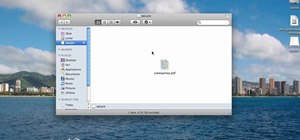


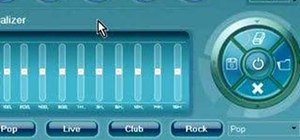

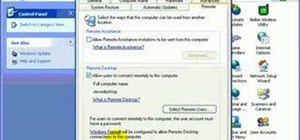


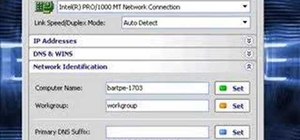

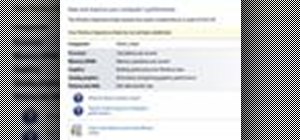

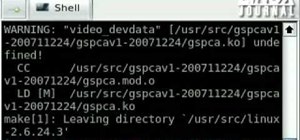


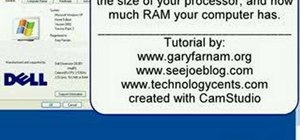

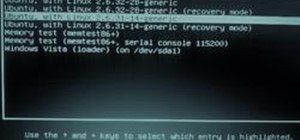
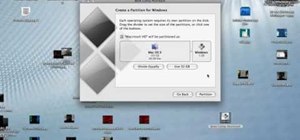
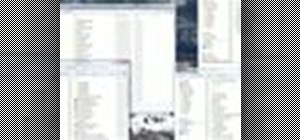
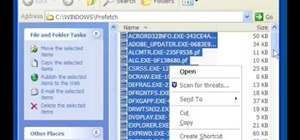
Be the First to Comment
Share Your Thoughts