It only takes 15 minutes to install new RAM in a Macbook Pro. Before starting, remember to make sure that the power is off. Turn it over and release the latch in the left hand side. This will release the door and expose the battery. Remove the battery. With a #00 Philips screwdriver, remove 4 small screws lined up on the top of the opening. Next, remove the other 4 screws on the other side next to the hinge. When that is done, remove the cover. You will see the RAM directly in the middle. On each side, flip the latch holding each module. The modules will pop right out at a 30 degree angle. With the new memory in hand, make sure the label is facing the same direction as the old memory. At a 30 degree angle, pop each piece in. If it does not fit in easily, make sure the pins are aligned correctly. After pushing each piece down in place, you are ready to put your Macbook back together again. Replace the cover and screw in 4 screws at the top. When this is done, screw in the other 4 screws. Replace the battery, close the door, and flip the latch back in to place. With your Macbook secured, flip it over and turn it on.
Just updated your iPhone? You'll find new emoji, enhanced security, podcast transcripts, Apple Cash virtual numbers, and other useful features. There are even new additions hidden within Safari. Find out what's new and changed on your iPhone with the iOS 17.4 update.




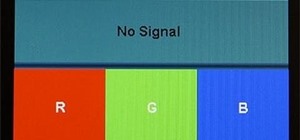

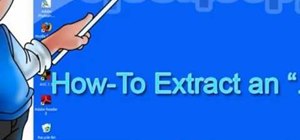











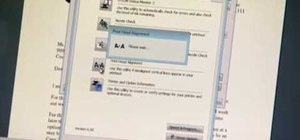





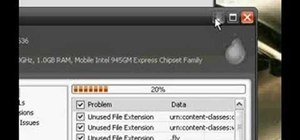


Be the First to Comment
Share Your Thoughts