techstuff1227 narrates an HD-quality educational video about how to remove a Windows partition from a Macintosh computer using the Bootcamp software. To accomplish this easy task: open the Finder application, view your installed Applications, browse to the Utilities list and expand it to view the Disk Utility. Open the Disk Utility application. Once the hard drive information is displayed, click on the Windows partition, click on the minus (-) button, and a confirmation dialog will appear. Click the "Remove" button on the confirmation dialog to continue with the removal of your Windows partition. On the Disk Utility window, click and drag the size of your iMac hard drive to use all of the available disk space and click the Apply button. A disk partition dialog will appear, read it and click the Partition button when you are ready. The partitioning step will not erase existing documents or programs, only repartition the drive to use the space available. After the disk starts repartitioning, wait until the process has completed.
Just updated your iPhone? You'll find new emoji, enhanced security, podcast transcripts, Apple Cash virtual numbers, and other useful features. There are even new additions hidden within Safari. Find out what's new and changed on your iPhone with the iOS 17.4 update.







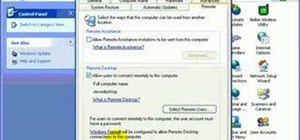


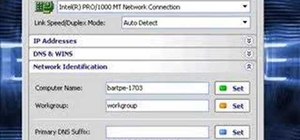

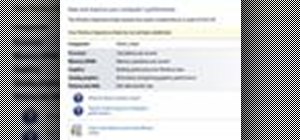

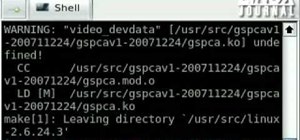


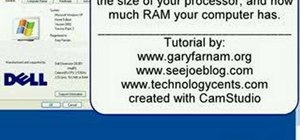

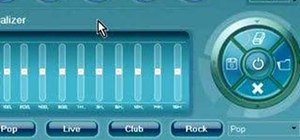
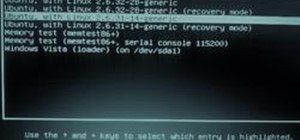
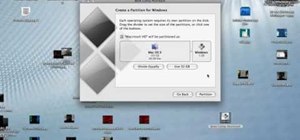
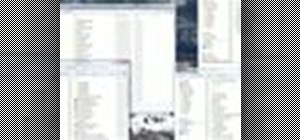
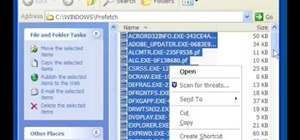
Be the First to Comment
Share Your Thoughts