The Costsheet demonstrates how to enable macros in Excel 2007 to run correct spreadsheets. First, open up the spreadsheet. Make sure that the macros are enabled. If they have not, enable the macros by placing them in a trusted source by saving them in a particular folder. You can also choose to recognize the publisher as a trusted source. Click the office button and scroll down to Excel options. Click on the trust center option and go to trust center settings. Then, view the trusted locations and choose an folder. You can also go to the macro settings and select disable macros with all notifications. Then click OK. Save the settings. Click on the options to see the security information. Then, toggle the trust all documents from this publisher option. Click OK. The macros will now correctly work in the spreadsheet.
Just updated your iPhone? You'll find new emoji, enhanced security, podcast transcripts, Apple Cash virtual numbers, and other useful features. There are even new additions hidden within Safari. Find out what's new and changed on your iPhone with the iOS 17.4 update.



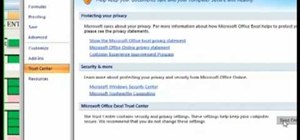





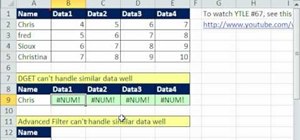


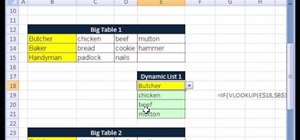
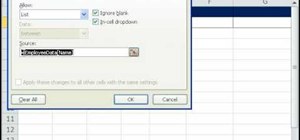
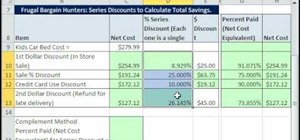



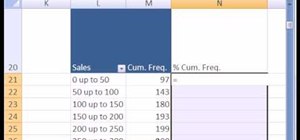
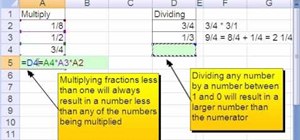
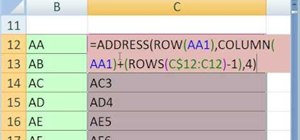

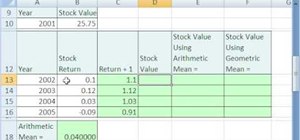
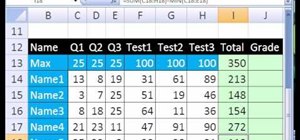
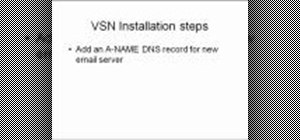
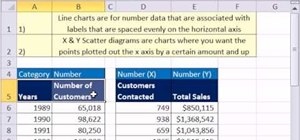
Be the First to Comment
Share Your Thoughts