There are lots of Linux distros out there. Normally, you'll have to download the ISO and then burn the image onto a CD. But nowadays, it's easier and cheap to install it on a USB drive.
A multiplatform program called UNetbootin can install a variety of Linux distros on a USB. UNetbootin's recent version even has an option to make a persistent Ubuntu USB. It allows you to save your current settings, files and add more applications on your USB.
Requirements
- 4 GB USB flash drive
- PC (Mac, Windows, or Ubuntu)
- Downloaded Linux ISO image (Puppy, Ubuntu, Linux Mint, etc.)
Procedure
Step 1 Download UNetbootin.
Go to UNetbootin home page. Choose your Operating System. Click the button and it will download the program automatically.
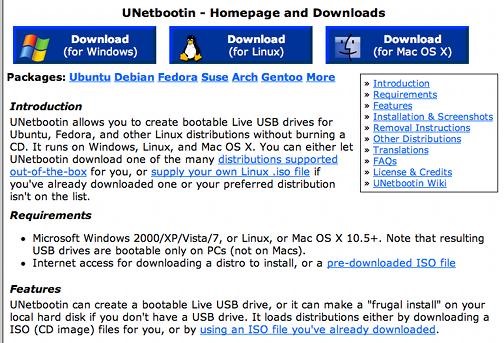
Double-click the program to execute.
Step 2 Download the Linux Distro ISO Image.
The method of installation is the same on all systems.
For Windows users, two options are available.
- Let UNetbootin download the .iso. Choose a distro from the list and then click OK. An internet connection is required.
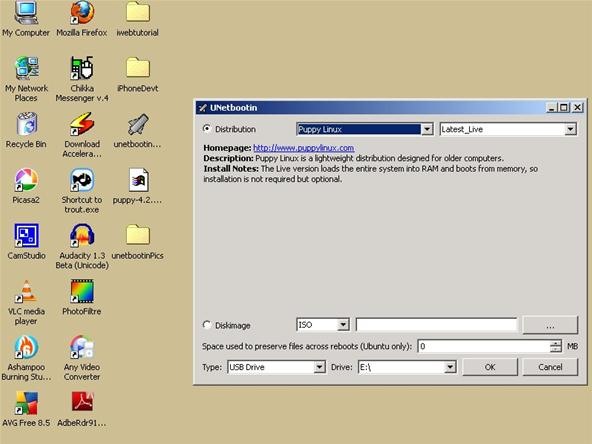
- Manually download the distro and then select it from your PC.
- Remember that on Windows, WinZip and WinRar will try to associate the image as a compressed file. You must edit file associations on both programs so that the image you download will remain in .iso format.
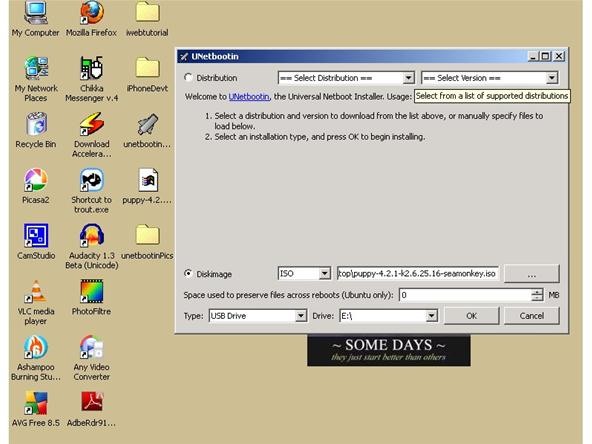
- Download the .iso file by using the homepage link.
- Then select the version you need.
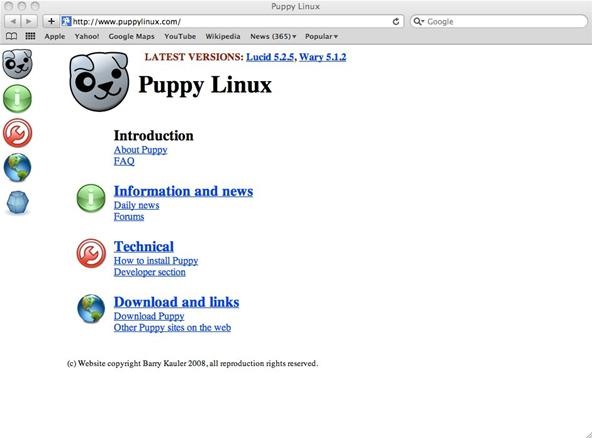
Step 3 Install on the USB flash drive.
Make sure to insert the USB flash drive before you run UNetbootin. Select your .iso image and install. UNetbootin will automatically assign the right flash drive to install into.
On Windows, you can see which drive is assigned to it. Just open My Computer.
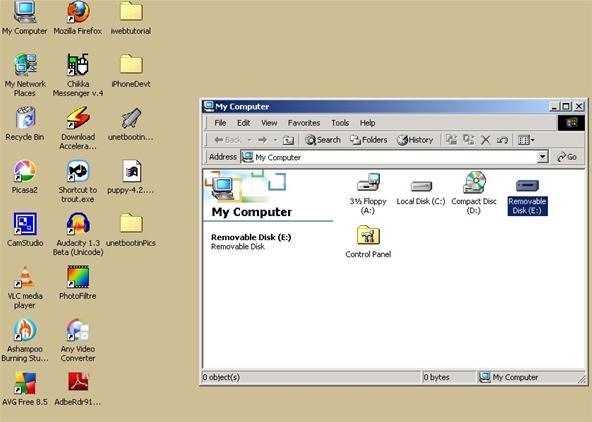
Just updated your iPhone? You'll find new emoji, enhanced security, podcast transcripts, Apple Cash virtual numbers, and other useful features. There are even new additions hidden within Safari. Find out what's new and changed on your iPhone with the iOS 17.4 update.






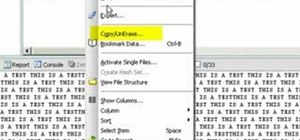


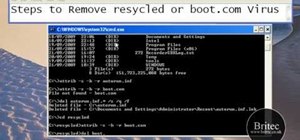


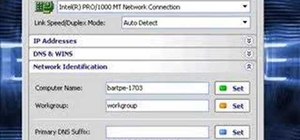
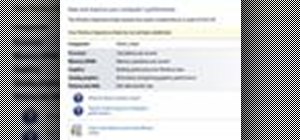
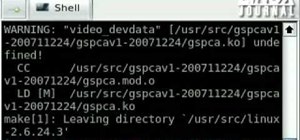
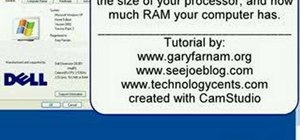

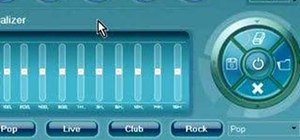
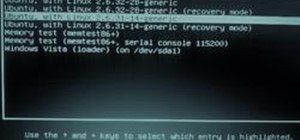
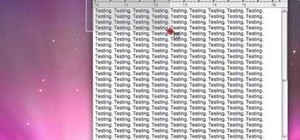
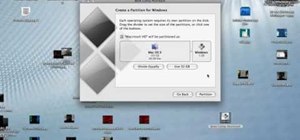
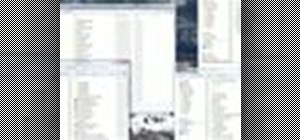
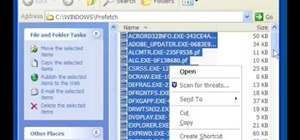
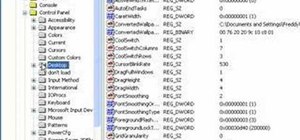
1 Comment
That certainly simplifies the process. Thanks for the tip!
Share Your Thoughts