Keeping a computer desktop organized is tough, but clutter can quickly and easily become a thing of the past. Learn how to organize your computer desktop with this how to video.
You Will Need
* A computer
* And a desire to keep it organized
Step 1: Put everything in one folder
Create a new folder on your desktop, and add all the documents currently located on your desktop to it, including application launchers.
Step 2: Create an Inbox folder
When go through it, you'll either resolve the item or place it into one of the next four folders.
Step 3: Create an Actions folder
The Actions folder is for items that you plan to tackle within the next few days, but they take between 15 minutes and an hour to complete. If you can take care of an item in your Inbox in less time, do it immediately.
Step 4: Create an Incubate folder
Create an Incubate folder for items you have decided to put off for more than a few days.
Step 5: Create a Current Projects folder
The Current Projects folder is for all the documents related to long-term projects you are currently working on.
Step 6: Create an Archive folder
The Archive folder is for everything you have finished working on but don't want to delete. Consider moving this off your desktop into the hard drive.
Step 7: Put your documents in the correct folder
Go to the first folder you created, with all your desktop documents in it. Examine each document and move it into one of the five new folders.
Step 8: Keep it clean
Keep your desktop clean by changing your browser settings so that attachments download to your Inbox, rather than to your desktop. When downloading programs, choose the folder where you want to store the program so that an icon for it doesn't automatically land on your desktop.
Step 9: Keep it up
Diligently maintain this system by consistently moving your documents into one of the five folders.
Just updated your iPhone? You'll find new emoji, enhanced security, podcast transcripts, Apple Cash virtual numbers, and other useful features. There are even new additions hidden within Safari. Find out what's new and changed on your iPhone with the iOS 17.4 update.







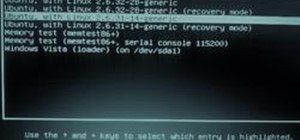
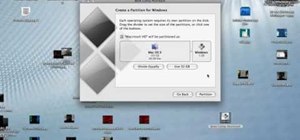
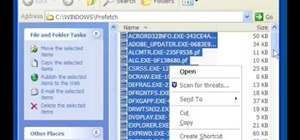



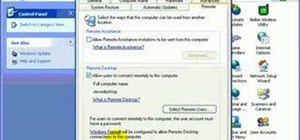







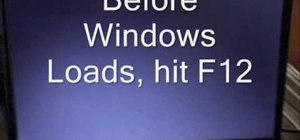


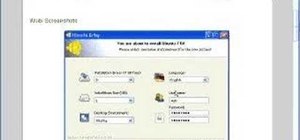
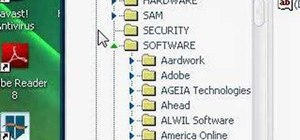
Be the First to Comment
Share Your Thoughts