Windows 7 is the hot, new operating system replacing the past XP and Vista systems. Windows 7 is the most simplified, user-friendly version that Microsoft has developed - ever. Get acquainted with your new version of Windows straight from Microsoft.
This video tour will show you how to use Pin on Windows 7. Pin your favorite programs right to your taskbar.
Pin programs to the taskbar. Pin files to Jump Lists. Just like tacking notes on a bulletin board, you can use pin to keep the things you need close at hand.
A lot of us have a fairly small group of programs and files we use a lot. So it makes sense to be able to keep them handy all the time. With Windows Vista, you can pin your favorite programs to your start menu.
In Windows 7, you can use pinning to make your PC work even more the way you want. One big improvement is the ability to control where your programs appear on your taskbar. Always want your web browser right next to the start button? Drag the icon where you want it, and it'll stay there till you move it. You can also pin your program icon to the taskbar, so it's there all the time. You can even pin specific documents and web sites to Jump Lists on your taskbar.
Just updated your iPhone? You'll find new emoji, enhanced security, podcast transcripts, Apple Cash virtual numbers, and other useful features. There are even new additions hidden within Safari. Find out what's new and changed on your iPhone with the iOS 17.4 update.



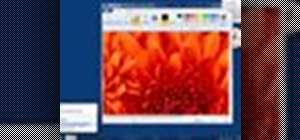







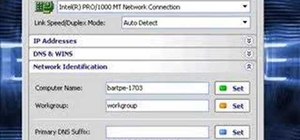

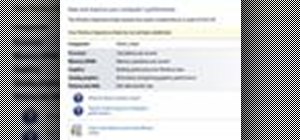
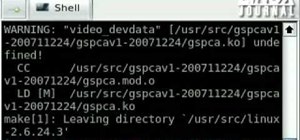
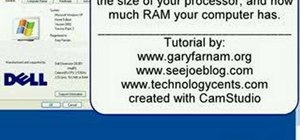
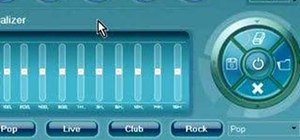
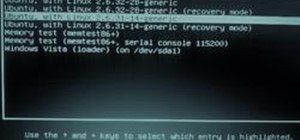
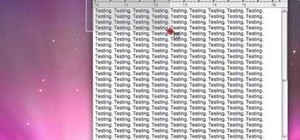
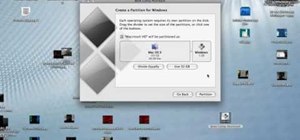
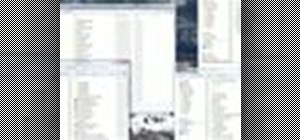
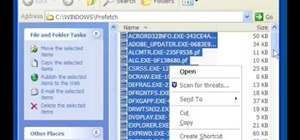
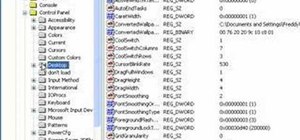


Be the First to Comment
Share Your Thoughts