The Google Chrome OS has been making a lot of waves for its convenience. In this video, the convenience is further highlighted, as we are shown how to install the Google Chrome OS on a Flash drive. Now you can take the entire OS with you wherever you'd like to go.
For running Chrome OS from USB stick, we are going to use Chrome OS Cherry (formerly Diet Chromium), a slimmer Chrome OS that supports more hardware.
Here's what you need to do to install Chrome OS on an USB stick:
1. Download Chrome OS Cherry and extract the downloaded archive.
2. Write the chromiumos.img file onto an USB stick (bootable, obviously).
-For Windows, download and install Win32 Image Writer
Then, under "Image File", select the chomiumos.img file and on the "Device" section, select your USB drive. Now you can click "Write" and the image will begin to be written on the USB drive.
-For Ubuntu, install USB Image Writer:
sudo apt-get install usb-imagewriter
After installing it, you will find it under Applications Accessories Image Writer.
Then simply select the chomiumos.img under "Write image", select your USB drive, and click on the "Write on device" button.
Just updated your iPhone? You'll find new emoji, enhanced security, podcast transcripts, Apple Cash virtual numbers, and other useful features. There are even new additions hidden within Safari. Find out what's new and changed on your iPhone with the iOS 17.4 update.









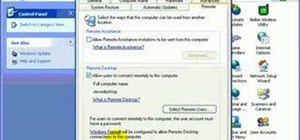


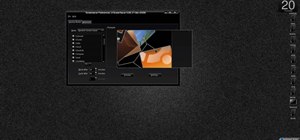



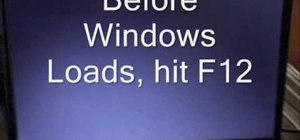


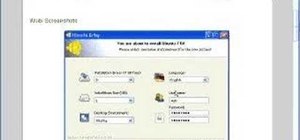
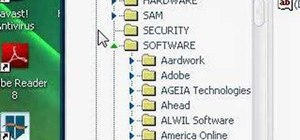




Be the First to Comment
Share Your Thoughts