Need to sort a ton of data in Excel? Why waste time cutting and copying cells? In this tutorial, learn how make Microsoft Excel automatically sort columns or rows alphabetically.
You Will Need:
• Microsoft Excel
• Data to be alphabetized
Step 1: Select a row or column
Click a cell in the column or row you would like to sort.
Step 2: Open the Sort window
Under the Data tab, in the Sort & Filter group, click Sort. This brings up the Sort window in Excel 2007.
Step 3: Open the Options sub-window
Click on Options in the Sort window. In the Options sub-window, select Sort top to bottom to sort columns, Sort left to right to sort rows, or select Case Sensitive to sort by case.
Step 4: Make selections in the Sort window
Select the column or row header for the column or row you would like to alphabetize. For Excel 2007, select Values in the Sort On box, then select A to Z to sort in ascending order or Z to A to sort in descending order.
Step 5: Begin alphabetizing
Click OK to close the Sort window and begin alphabetizing.
FACT: The first electronic spreadsheet was developed in 1978 by a Harvard Business School student.
Just updated your iPhone? You'll find new emoji, enhanced security, podcast transcripts, Apple Cash virtual numbers, and other useful features. There are even new additions hidden within Safari. Find out what's new and changed on your iPhone with the iOS 17.4 update.










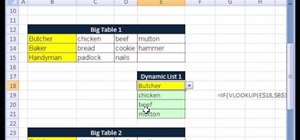
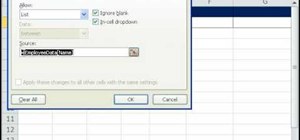
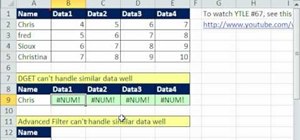
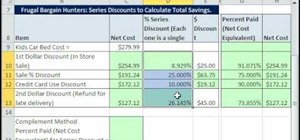

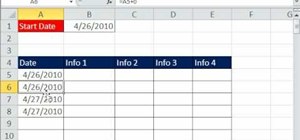
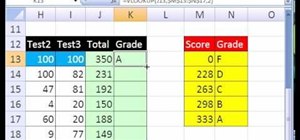

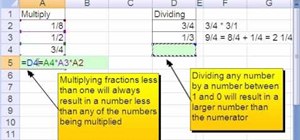
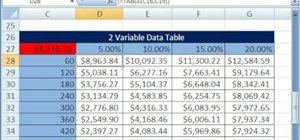
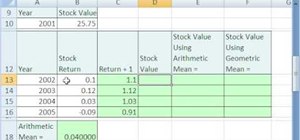



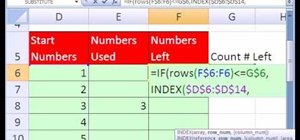
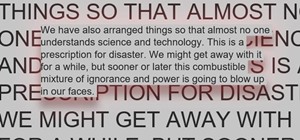
Be the First to Comment
Share Your Thoughts