In this software video tutorial you will learn how to create drop down menus in Excel using Data Validation. This example will show you how to display a list of parts in a drop down menu. Create the list of parts somewhere in your worksheet. Then in the cell underneath the one where you want to display the parts, go to the data validation window and enter the data. For this select the cell and then press 'Alt + D + L' to bring up the data validation box. Here you click on 'settings' and select 'list' under the 'allow' drop down menu. Make sure 'in cell dropdown' box is checked. Then click in the 'source' box, select the parts list you created earlier and hit enter. Then click OK in the data validation box. Now you will get a drop down arrow next to the cell, click on it and check out your drop down menu.
Just updated your iPhone? You'll find new emoji, enhanced security, podcast transcripts, Apple Cash virtual numbers, and other useful features. There are even new additions hidden within Safari. Find out what's new and changed on your iPhone with the iOS 17.4 update.



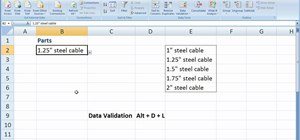
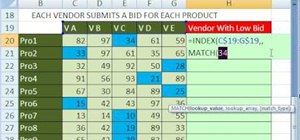
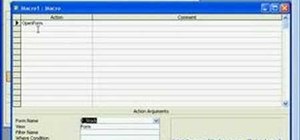




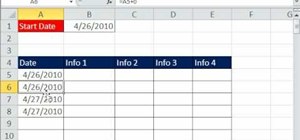
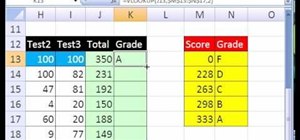
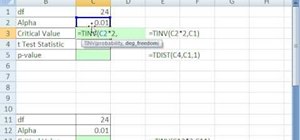
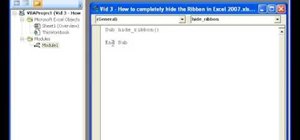
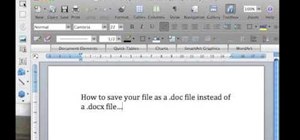
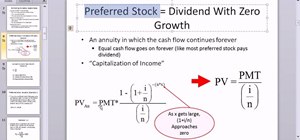
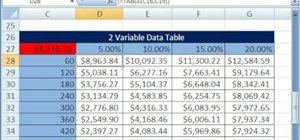
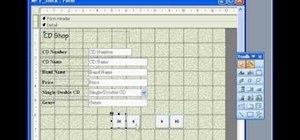
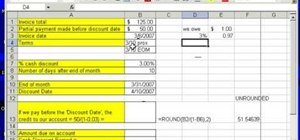
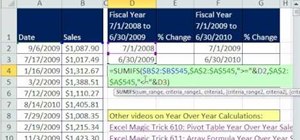




Be the First to Comment
Share Your Thoughts