First we have to do is to create a new file with the size we want. Then we go to the layer tab in the left and duplicate the existing layer how many times we want (how many frames we want to have the GIF). After this we deselect all the layers by clicking on the eyes on left. Now we click again on one eye to select the layer we want to work with. Be sure to have only one layer selected. Then we can start "playing" with the images and create shapes, faces and so on with all the layers we had created. We can animate the GIF by starting to put the time interval between images in the Layer Attributes tab, after the layer name. Between two parenthesis we put the number of milliseconds (1000ms = 1 second). To finish our work and save it we have to check all the eyes and go to File -> Save As, name it and select Save as animation, Export and Save.
Just updated your iPhone? You'll find new emoji, enhanced security, podcast transcripts, Apple Cash virtual numbers, and other useful features. There are even new additions hidden within Safari. Find out what's new and changed on your iPhone with the iOS 17.4 update.



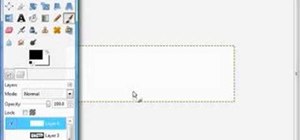


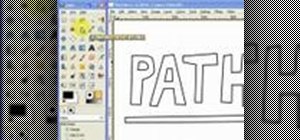
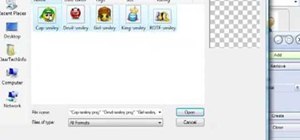
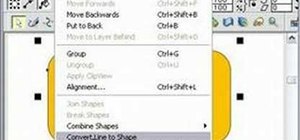

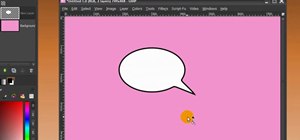

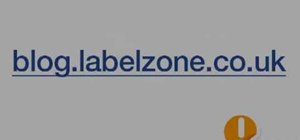
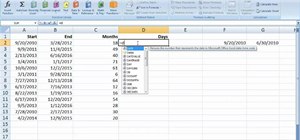
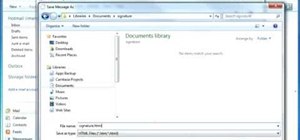


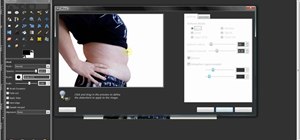


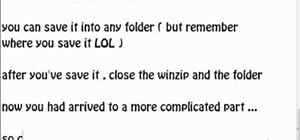

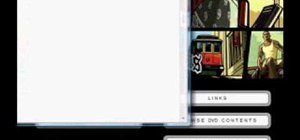

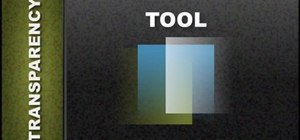
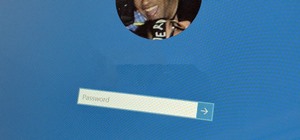
Be the First to Comment
Share Your Thoughts