Today we are going to learn how to sort data in a Microsoft Excel 2003 spread sheet. We will go over single column and multiple column sorting. In a single column sort you may high light the data or just click on any cell in the column. Once the data is selected look for the sort icons just under the menu bars. There is a sort ascending and sort descending icon. Click on the icon and Excel will sort the list. When sorting multiple columns the data must be in columns next to each other. If there is a blank column between, Excel will not group the date together. Click on a cell and click the sort icon. A pop up window will appear asking if you want to expand the selection? Clicking on this will group the columns and keep date in each line together. What if you want to sort by column B or column C? Then you will need to use the menu. Go to the menu select data and then sort. This will give the option of picking a single or multiple columns to sort by. If you have headers it will give the option of sorting by header name. Select the column you wish to sort by and click OK. Now you are a master of the sort function in Microsoft Excel 2003.
Just updated your iPhone? You'll find new emoji, enhanced security, podcast transcripts, Apple Cash virtual numbers, and other useful features. There are even new additions hidden within Safari. Find out what's new and changed on your iPhone with the iOS 17.4 update.



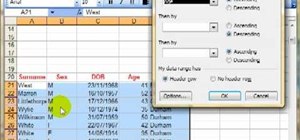




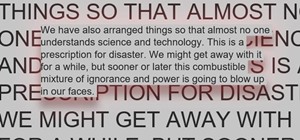
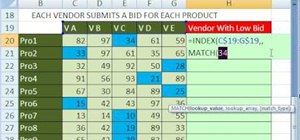
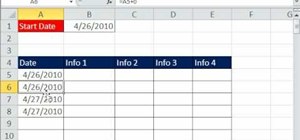
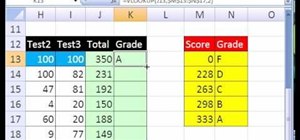
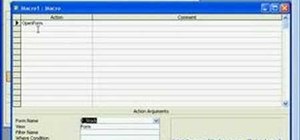
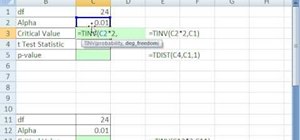
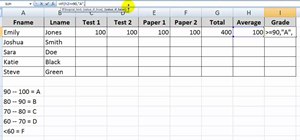
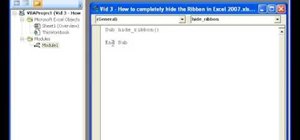
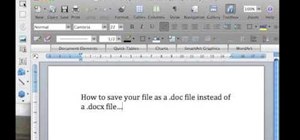
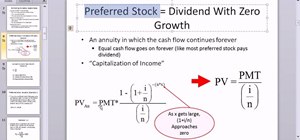
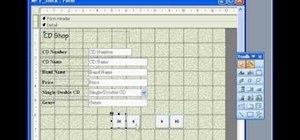
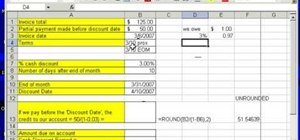
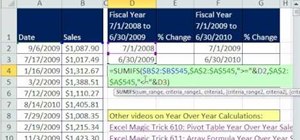



Be the First to Comment
Share Your Thoughts