This video shows how to make a rotating SWF logo in Photoshop. Choose any desired logo that will be used later in the SWF file. Save the logo to the desktop. Use any kind of editing pogram. Make sure we only have what we want showing the area coloured with small squares is invisible. Open any version of Adobe Flash. Create a new "Actionscript 2" file. Then set workspace size to 240X320 and background color to match the picture we choose before. Make sure we select Flash Lite 2.0. Then go to File>Import>Import to Library and selet the logo. Then go to the library on the right. Right click the picture and choose properties.Select Allow Smoothning. Then drag and drop the picture into the stage and press ctrl+T to reduce the size. Use the mouse to align it into the middle. Then right click and Convert to Symbol. Name it logo and select the middle of the nine squares. Make sure it is a movie clip aswell. Then create a new layer named Action. Right click the first frame and choose Actions. Copy and Paste the Action written in the information column on the right of the video. Then just close the Action window. Click on the picture and change the instance name to logo(in lower case). Then simply press F12 to preview the SWF file. To save it go to File>Export>Export as movie and Save it where we want.
Just updated your iPhone? You'll find new emoji, enhanced security, podcast transcripts, Apple Cash virtual numbers, and other useful features. There are even new additions hidden within Safari. Find out what's new and changed on your iPhone with the iOS 17.4 update.



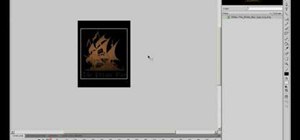









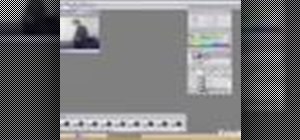










Be the First to Comment
Share Your Thoughts