This video tells us the method to perform a simple levitation trick using Photoshop. Take the photo of the background and the person sitting on some object posing as if he or she is levitating. Select the 'Move Tool' and hold the 'Shift' key down. Drag the picture on to the background and release the shift key. Select the layer containing the person and go to the mask tool. Select the foreground color to black. Go to brush tool and set the 'Master Diameter' to 70 pixels and the 'Hardness' to 80%. Press the space bar and drag the brush at the places where you want to remove the object on which the person is sitting. You can increase and decrease the size of brush using left and right bracket keys. If you accidentally erased some part, make the background color white and hit 'x'. Now you can color the part in again. You can change the lighting difference. Select the background layer and go to 'Image', 'Adjustments' and 'Brightness/Contrast'. Bring down the brightness of the background. This finishes the task.
Just updated your iPhone? You'll find new emoji, enhanced security, podcast transcripts, Apple Cash virtual numbers, and other useful features. There are even new additions hidden within Safari. Find out what's new and changed on your iPhone with the iOS 17.4 update.







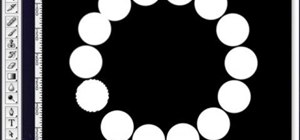



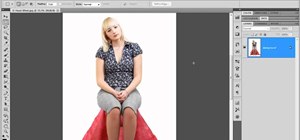
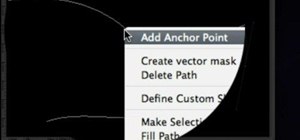





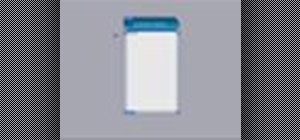
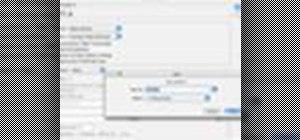


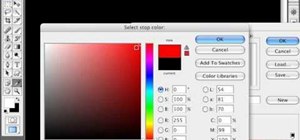



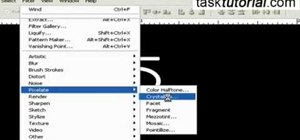
Be the First to Comment
Share Your Thoughts