Howard demonstrates how to control sharpening on your image in Photoshop. First, you want to copy your layer by dragging to down to the new layer icon at the bottom of the box. Next, go up to the menu bar at the top of the screen and click Filter, select Sharpen, and go to Unsharp Mask. A dialogue box will pop up so that you can adjust the how sharp your image is by using the sliders. Click OK when you are done. If you want adjust where you sharpen the picture go to the right side and click on the top layer. Then go down to the layer masks icon which looks like a square with a white circle in it. A white rectangle should appear by the image you clicked on. Over on the left side of the screen make sure that black is your foreground color and then click on the paintbrush icon to select a brush. Choose a soft brush. Then paint over the areas that you don't want to be sharpened. Get your image how you like it and you are done.
Just updated your iPhone? You'll find new emoji, enhanced security, podcast transcripts, Apple Cash virtual numbers, and other useful features. There are even new additions hidden within Safari. Find out what's new and changed on your iPhone with the iOS 17.4 update.






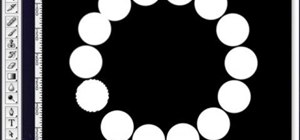
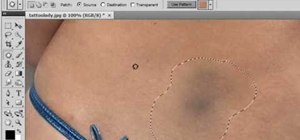
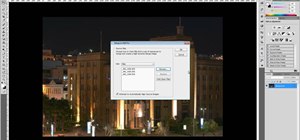





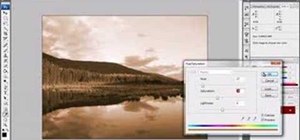


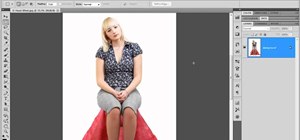
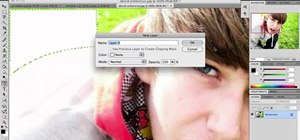




Be the First to Comment
Share Your Thoughts