New to Microsoft Excel? Looking for a tip? How about a tip so mind-blowingly useful as to qualify as a magic trick? You're in luck. In this MS Excel tutorial from ExcelIsFun, the 616th installment in their series of digital spreadsheet magic tricks, you'll learn how to use the LARGE and SMALL functions to retrieve the 1st, 2nd, and 3rd largest values from a list. You'll also see how to do each of the following:
1. Retrieve the 1st, 2nd, and 3rd largest values from a list using the LARGE and ROWS functions (more compact formula) to show values in different rows.
2. Retrieve the 1st, 2nd, and 3rd smallest values from a list using the SMALL and COLUMNS functions (more compact formula) to show values in different columns.
3. Add the three largest values using the SUM & LARGE function with Array Syntax
4. Add the three smallest values using the SUM & SMALL function with Array Syntax
5. Create an array formula to display the 5 largest unique values without listing any duplicates in rows using the INDEX, SMALL, IF, FREQUENCY ROW functions
6. Create an array formula to extract sales rep names associated with duplicate large values using the IF, COLUMNS, COUNTIF, INDEX, SMALL, ROW functions.
Just updated your iPhone? You'll find new emoji, enhanced security, podcast transcripts, Apple Cash virtual numbers, and other useful features. There are even new additions hidden within Safari. Find out what's new and changed on your iPhone with the iOS 17.4 update.



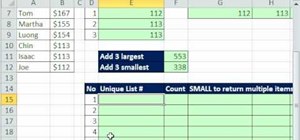





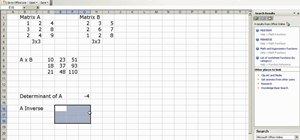
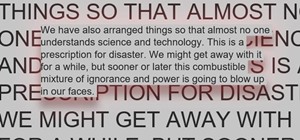
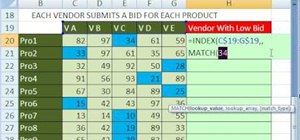
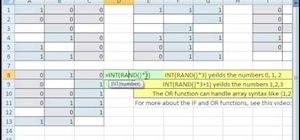
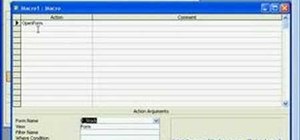
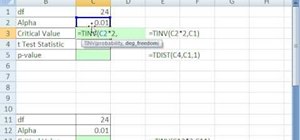
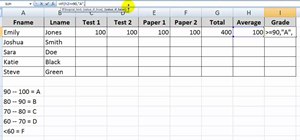
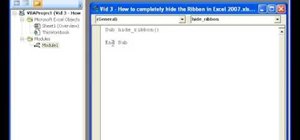
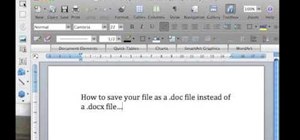
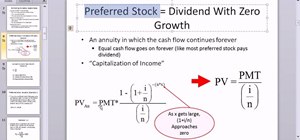
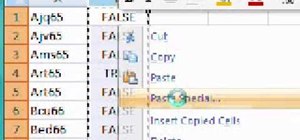
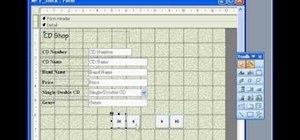

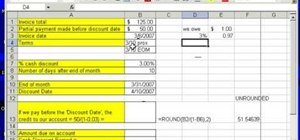
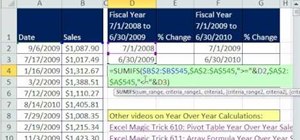
Be the First to Comment
Share Your Thoughts